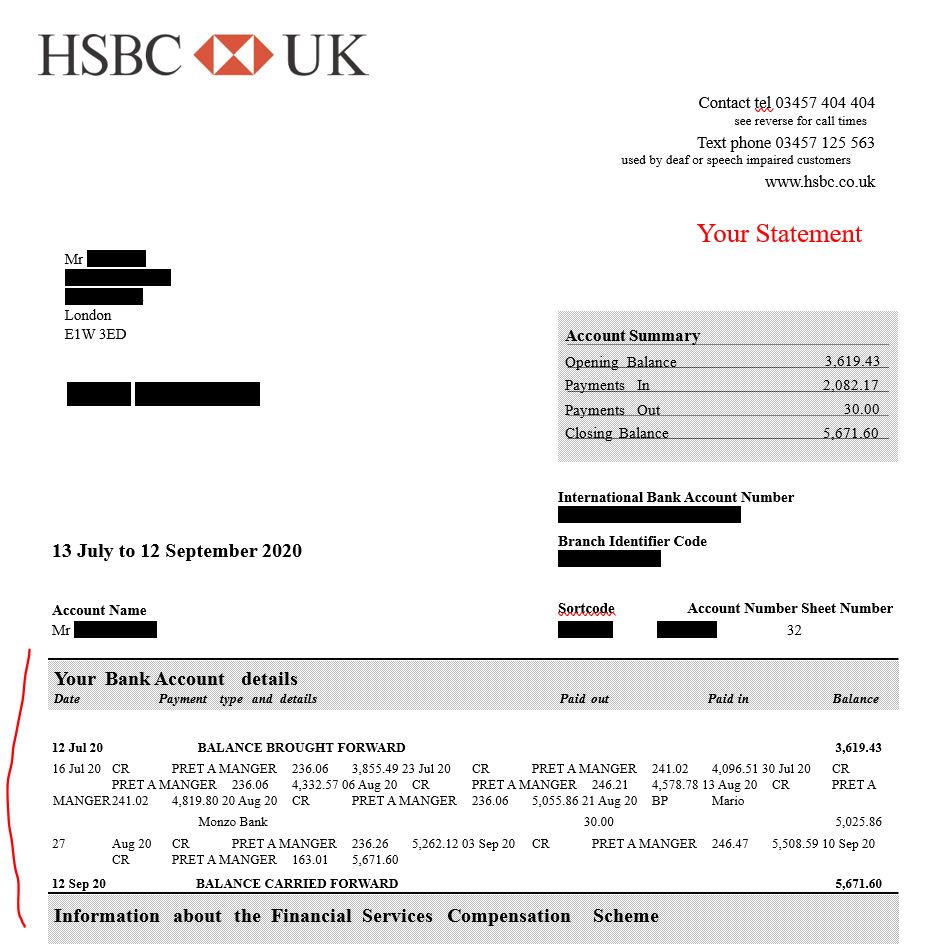[HOW TO] Convert Bank statement to Excel on Mac
Top 4 ways to convert your scanned PDFs to Excel format on a Mac.
Sep 23, 2023 | Read time 9 minutes
📗 Table of contents
Introduction
One thing that I dread every end of financial year is to get data out of my Bank Statement PDFs and into a program like Excel.
From my experience, on the Mac, there are not a lot of apps out there that can convert this cleanly.
I have tried a few apps with dismal results and some where quite good.
In this post I will go over 4 ways to convert Bank Statements to Excel on a Mac and my rating of each!
Generally the the 4 options are:
- PdfDodo
- Adobe Acrobat
- Microsoft Word for Mac
- Random Mac Apps
Option 1: 👉 Use PdfDodo (⭐⭐⭐⭐⭐ / 5)
This option will not require you to download anything and will work if you have a browser and internet connection.
The site is optimized for Safari browsers as well!
As an example, I am using my HSBC bank statements.
Just sign up with an account and you try it out for free.
To do start the Excel conversion:
- Step 1: Get an account with PdfDodo
- Step 2: Go to the home page and click “Upload Document”
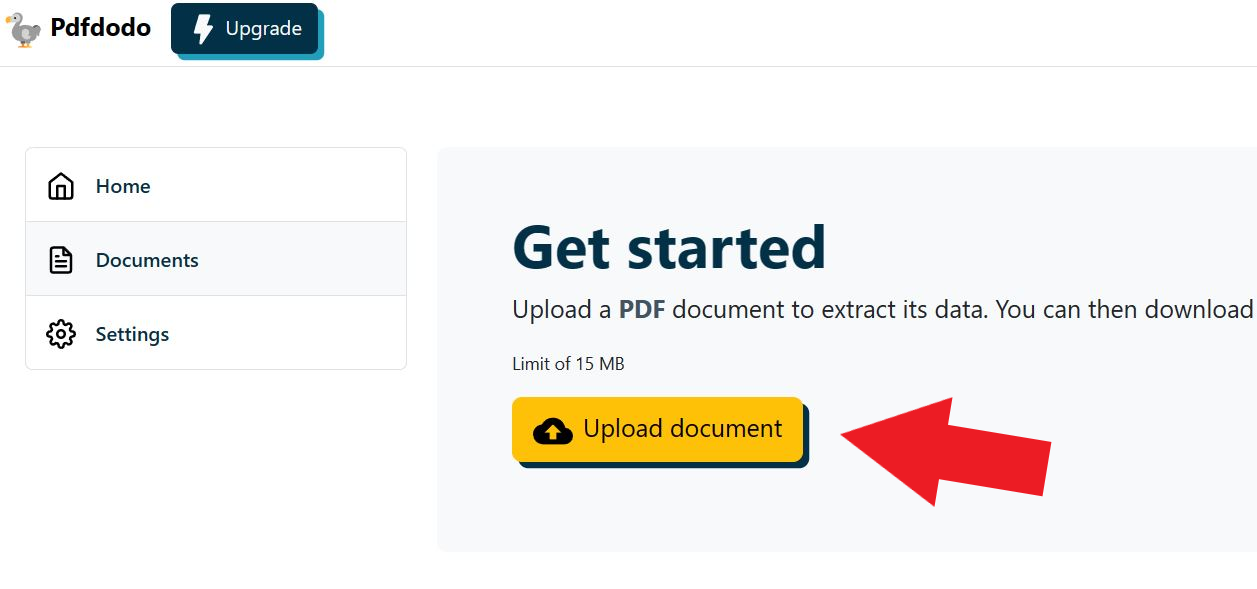
- Step 3: After the document has uploaded - click “Start Analysis”. This will usually take a few seconds.
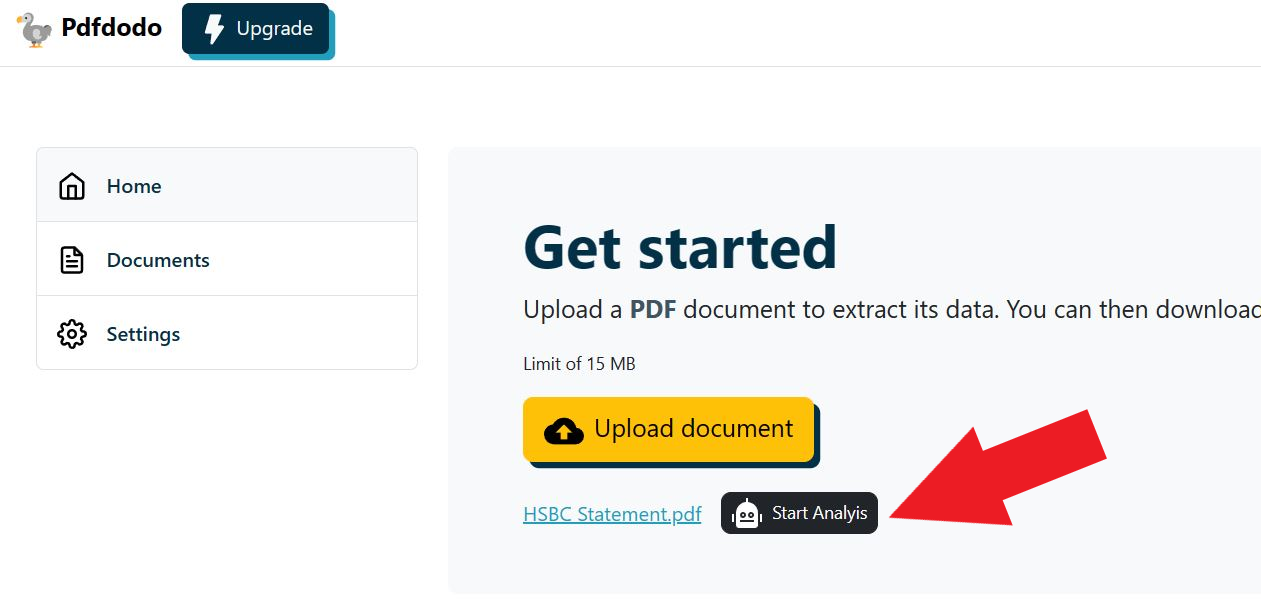
- Step 4: Click on the uploaded document link to see the results.
After PdfDodo has completed analysis, it will list out all the data that it thinks is in a table format.
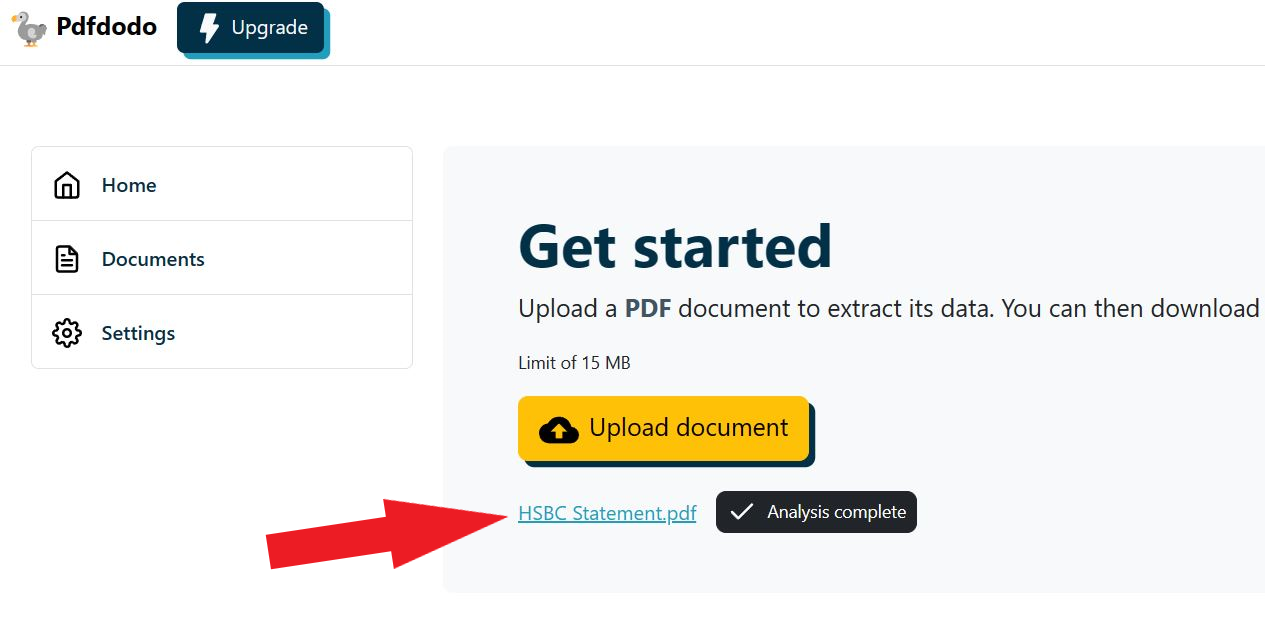
Now we can see our result and download the Excel or CSV file:
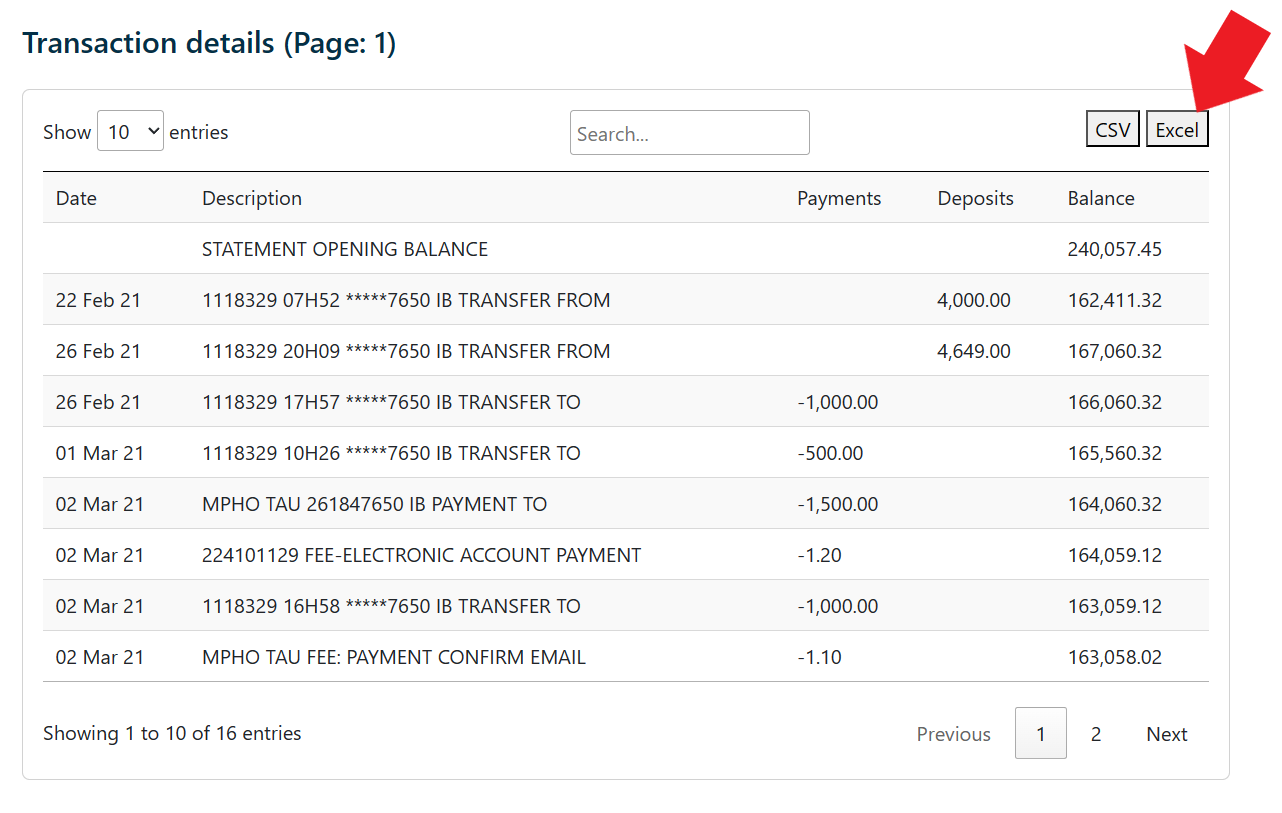
Option 2: Use Adobe Acrobat (⭐⭐⭐⭐ / 5)
This option will require you to buy and download Adobe Acrobat.
- Open Adobe Acrobat (if you have it installed). Adobe Acrobat Pro is a good choice, as it includes robust PDF-to-Excel conversion features.
- Open the PDF file that you want to convert to Excel.
- Go to File > Export To > Spreadsheet > Microsoft Excel Workbook.
- Choose where to save the Excel file on your computer, name it, and click Save.
A few things to consider when using this option:
- Adobe Acrobat is not a free tool. If you don’t already have it, you’ll need to purchase a license, which can be quite expensive. There are ongoing costs as well if you subscribe to the software on a monthly or yearly basis.
- There is a bit of a learning curve if you are not familiar with Adobe Acrobat.
- You need to download and install the software on your Mac, which may take up some system resources and storage space. If your Mac is older or has limited system resources, you might experience slowdowns or other issues. You will also need to keep it up to date for security fixes.
- If you only need to convert your bank statement once or twice a year it can be overkill. PdfDodo does the job and has a free option!
- I found that for some statements the conversion is not perfect, especially with complex or scanned PDFs - I had spend a bit of time on manual correction.
Option 3: Use Microsoft Word for Mac (⭐⭐⭐ / 5)
If you do not like to use online tooling such as PdfDodo, you can use existing Microsoft Word. This is great if you already have the Microsoft Office suite installed and prefer a offline option.
(One caveat is that it does not work with Office versions 2013 or below)
To do this we following the below:
- Open Microsoft Word.
- Click on “File” at the top-left.
- Select “Open”.
- Browse to your PDF’s location.
- Choose the PDF and click “Open”. A quick note: Word will make a conversion copy of your PDF. Don’t worry; your original PDF stays untouched.
- Press “OK” to start the conversion.
For my HSBC bank statement conversion, bank transactions table is all jumbled up:
Pros and cons of using Microsoft Word
If you are already a Microsoft Word user, the good news is that there’s no need to hunt down separate software for your PDF conversion tasks. The feature is baked right into Word, making the transition quite user-friendly especially for those already familiar with Word’s layout.
From Word 2013 onwards, you get the added advantage of free PDF conversion, a budget-friendly solution for the cost-conscious user. Not to mention, the conversion process occurs offline, adding a layer of security for those sensitive documents you’d rather keep away from online converters.
Now, while Word does a fairly decent job in converting your documents, it’s not without its hitches. You might notice some misalignments in formatting when comparing the converted file to the original PDF. This might necessitate a bit of manual tweaking to get everything looking just right.
Graphics, on the other hand, could pose a slight headache. There’s a chance of encountering misplaced graphics, a drop in image quality, or in some instances, omitted graphics post-conversion.
One other thing to note is the file size post conversion; the newly minted PDF might be bulkier than the original Word document. This could potentially eat into your storage space over time, especially with numerous conversions.
Font substitutions are also something to keep an eye out for as they could lead to unexpected appearances in the final output. Word might swap out unavailable fonts, altering the aesthetics of your document.
Lastly, if your PDFs are scanned or password-protected, you might hit a wall as Word isn’t compatible with these types of PDFs for conversion. It might be a little inconvenient, requiring an alternative solution for these specific scenarios.
Option 4: Use Mac Apps (⭐⭐ / 5)
The apps on the Mac app store seem to be limited. There are a few apps, but they are geared towards general PDF to Excel conversion.
- PDF to Excel by FlyingBee
In the App Store, there are two iterations of this software that appear identical yet function differently.
Having downloaded and paid to unlock the full version of one, I was met with unsatisfactory results as it generated unusable output. On attempting the second version, it yielded satisfactory results, but had a limitation of converting only two pages.
Although the app advertised an upgrade to a full version to circumvent this limitation, my effort to upgrade (despite my willingness to pay once more) proved futile, as the upgrade icon simply endlessly spun without progressing.
This app’s quality control is evidently lacking, making it a futile endeavor unless your conversion needs are confined to a document of no more than two pages.
- PDF to Excel+
This had some random results and trying to contact the owner of the app did not work - seems like they are based in China.
Summary
Overall converting bank statements to Excel on the Mac effectively depends on the software you are using and your situation. You have options of using PdfDodo, Adobe Acrobat, Mac Apps and even Microsoft Word.
I found PdfDodo to be easy to use, gives accurate results and has a free tier.
If you do not want to use a online option, then consider Mac Apps and Microsoft Word. The downside is that these tools have flaky results!
👋 About the Author
G'day! I am Ken Ito a software engineer based in Australia. I have worked as a software engineer for more than 10 years ranging from roles such as tech lead, data analyst to individual contributor. I have experience in creating code (python, javascript) to extract data from PDFs for ETL and financial statement analysis for accounting purposes.
During those years, I have worked for Government departments, companies like NTT (Nippon Telegraph and Telephone), Bupa and not-for-profit organizations.

3 Ways to Convert Pdf to Excel Without Losing Formatting
Sep 21, 2023Step by Step to convert your scanned PDFs to Excel without losing formatting.

3 Ways to Convert pdf bank statement to CSV FreshBooks
Sep 21, 2023Best 3 ways to convert your scanned bank statement PDFs to Excel and import into FreshBooks

[HOW TO] Convert MayBank Statement to Excel
Sep 19, 2023Tutorial on how to convert your MayBank Bank Statement PDFs to Excel format.