[HOW TO] Download Metro Bank Statement in CSV
Tips on getting the Metro Bank statement as CSV
Oct 5, 2023 | Read time 7 minutes
📗 Table of contents
Introduction
A recent problem that I ran into was download my Metro Bank statement to CSV. Usually when tax time comes, I have to download these and reconcile with my other bank accounts!
(Something that I would rather delay and not want to deal with!)
Now this is all well and good for the most recent transactions, but gets tricky when we want to go a bit further down a few years.
The Metro Bank seem to keep older transactions in form of PDF bank statements.
In this post I will go over how to download transactions to CSV and how to deal with PDF statements.
Note on Metro Bank
Now if you live outside of the UK, you may never heard of Metro Bank. It is a retail bank that was founded in 2010, making it the first new high street bank in the United Kingdom in over 150 years.
Usually have a family friendly vibe, they offer a wide range of financial products and services, including current accounts, savings accounts, loans, and mortgages.
Download the transaction data CSV
If you only need the latest bank transactions, then using the Metro Bank online website is the way to go.
From the homepage, login with your credentials and select the account you want to export to CSV.
There are 2 ways to download to CSV - (1) the Transaction Summary page, and (2) the Advanced Search
1. Using the Transaction Summary page
This will then open the account’s ‘Transaction Summary’
- Select “Export” in order to download transaction data into a CSV format, which you can open in Excel.
- Once in Excel, data can be easily manipulated.
- You can then select “File” > “Save As” in order to save the Transaction Data to your device
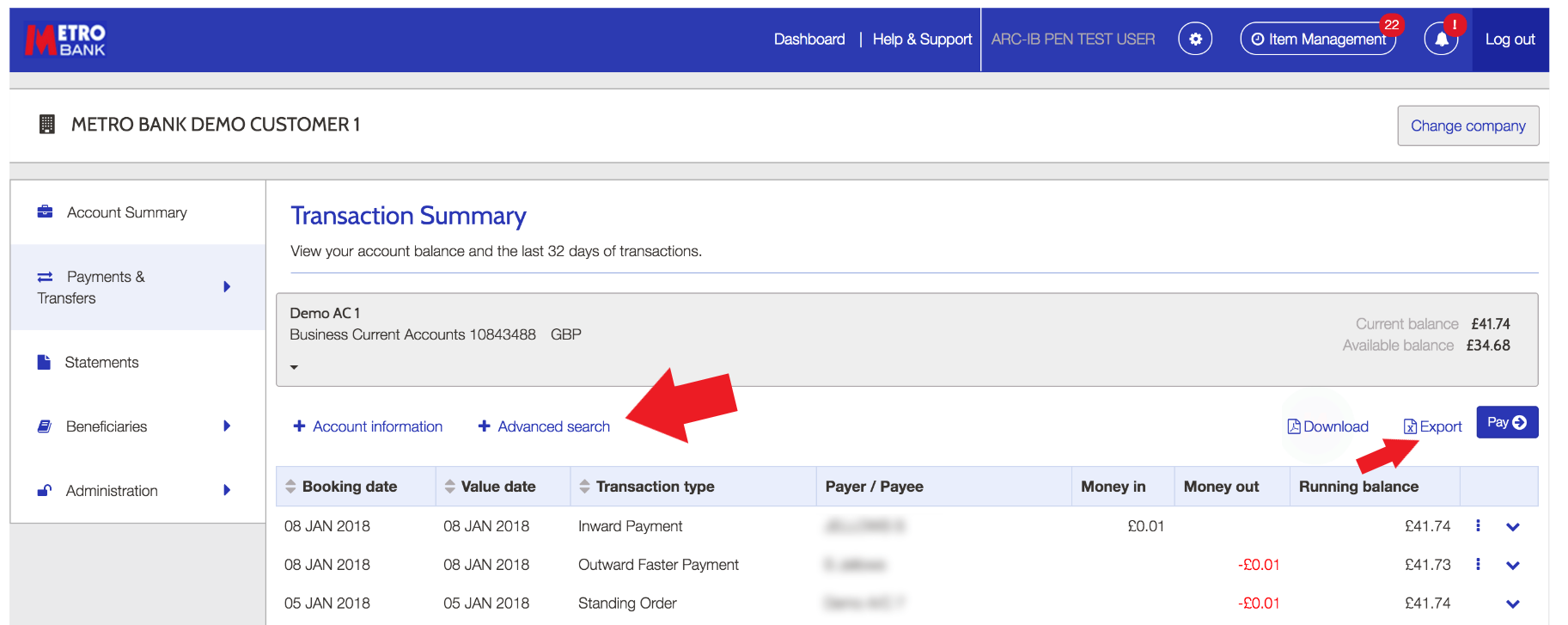
2. Using Advanced Search
- Select “Advanced Search” under “Transaction Summary”
- This enables you to filter transaction data.
- Complete the appropriate fields to specify your search. For example, a particular time frame or transaction characteristic
- Click “Search” and then you can choose to “Export” or “Download” the specified data
Now if you are after really old transactions, then you will have to go down the path of downloading the PDF statement and using tools to convert it to CSV.
Observations of the Metro bank PDF statement

- We can see that it has 5 columns, “Date”, “Transaction”, “Money Out”, “Money In”, “Balance”
- The date follows the format of
day month year - Money in and Money out does not have the currency, but the balance column contains it.
Export the data from Metro Bank PDF statements
If you need to extract the PDF bank statement from Metro Bank to CSV, we have a few options.
Option 1: Using PdfDodo
To extract the data from the PDF bank statement from Metro Bank to CSV, we can use PdfDodo.
To do this we go through the following steps:
Step 1: Get an account with PdfDodo
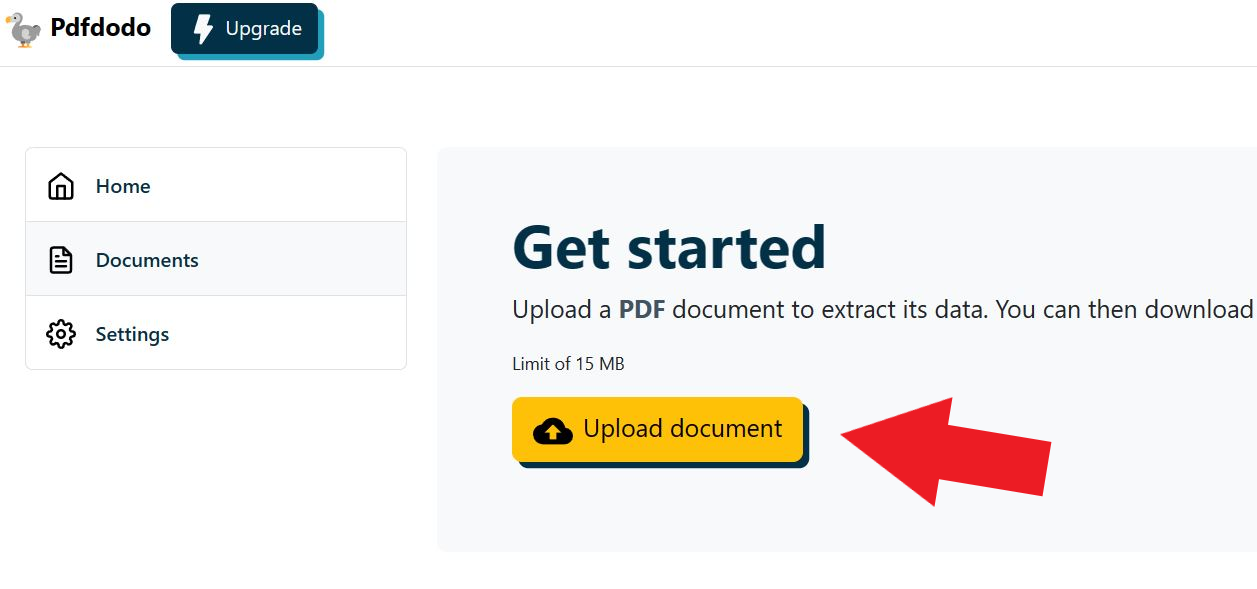
Step 2: Go to the home page and click “Upload Document”
Step 3: After the document has uploaded - click “Start Analysis”. This will usually take a few seconds.
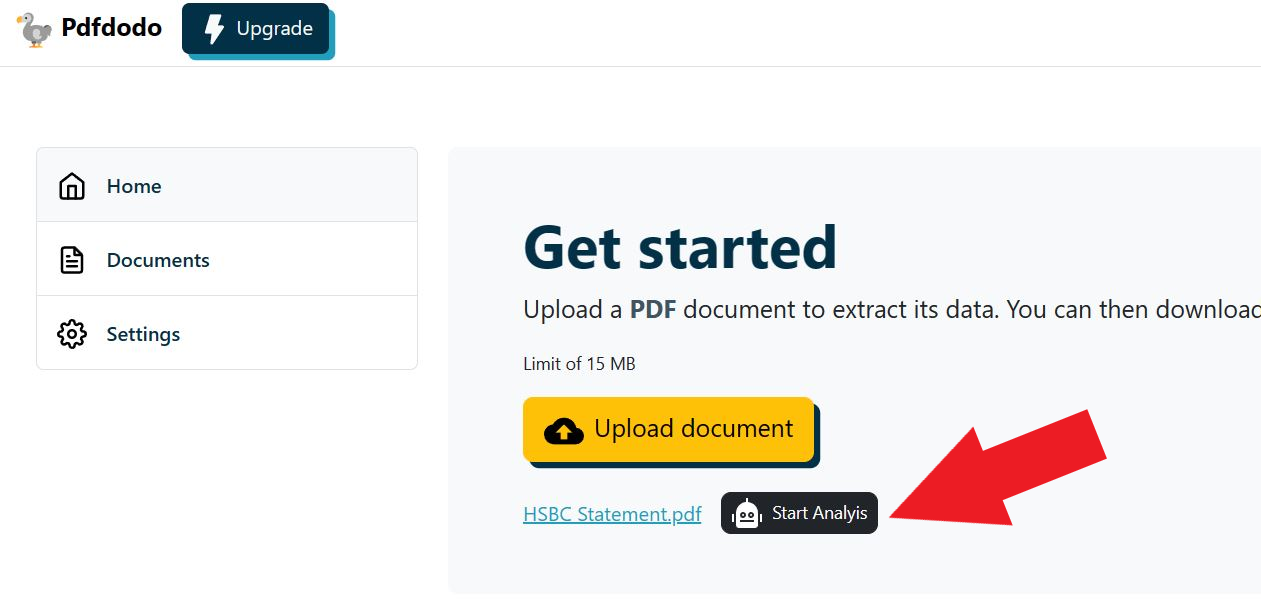
Step 4: Click on the uploaded document link to see the results.
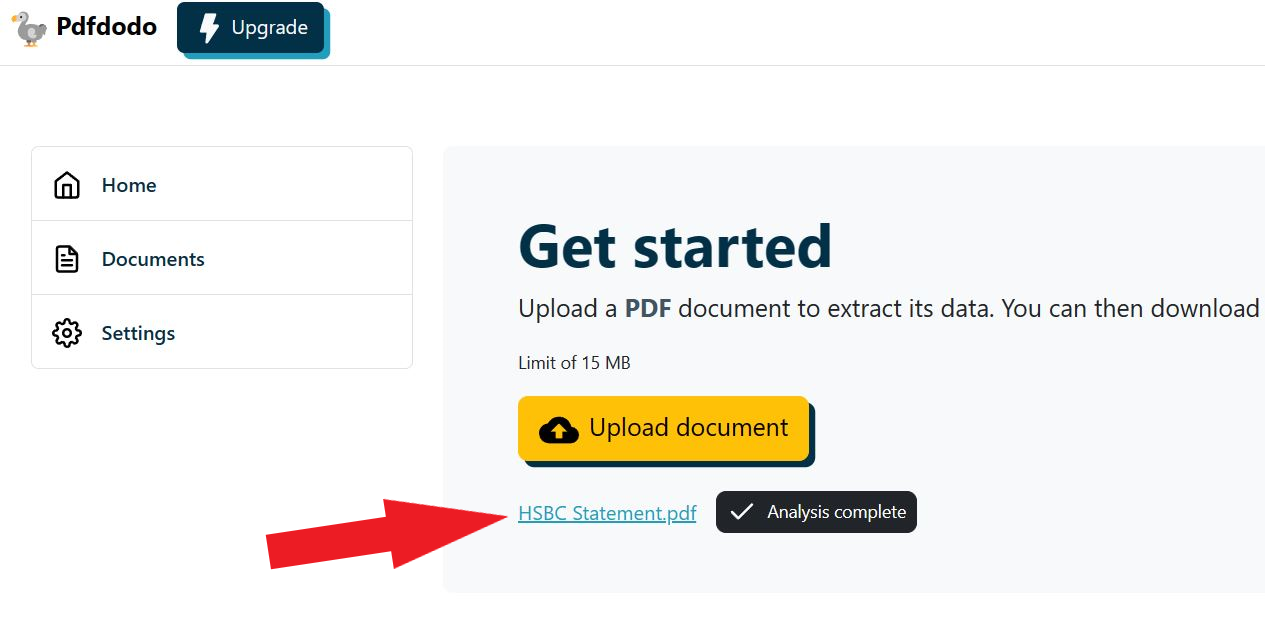
After PdfDodo has completed analysis, it will list out all the data that it thinks is in a table format.
Step 5: Find the “Transactions” table - this should contain all of your Metro bank transactions and hit “CSV”
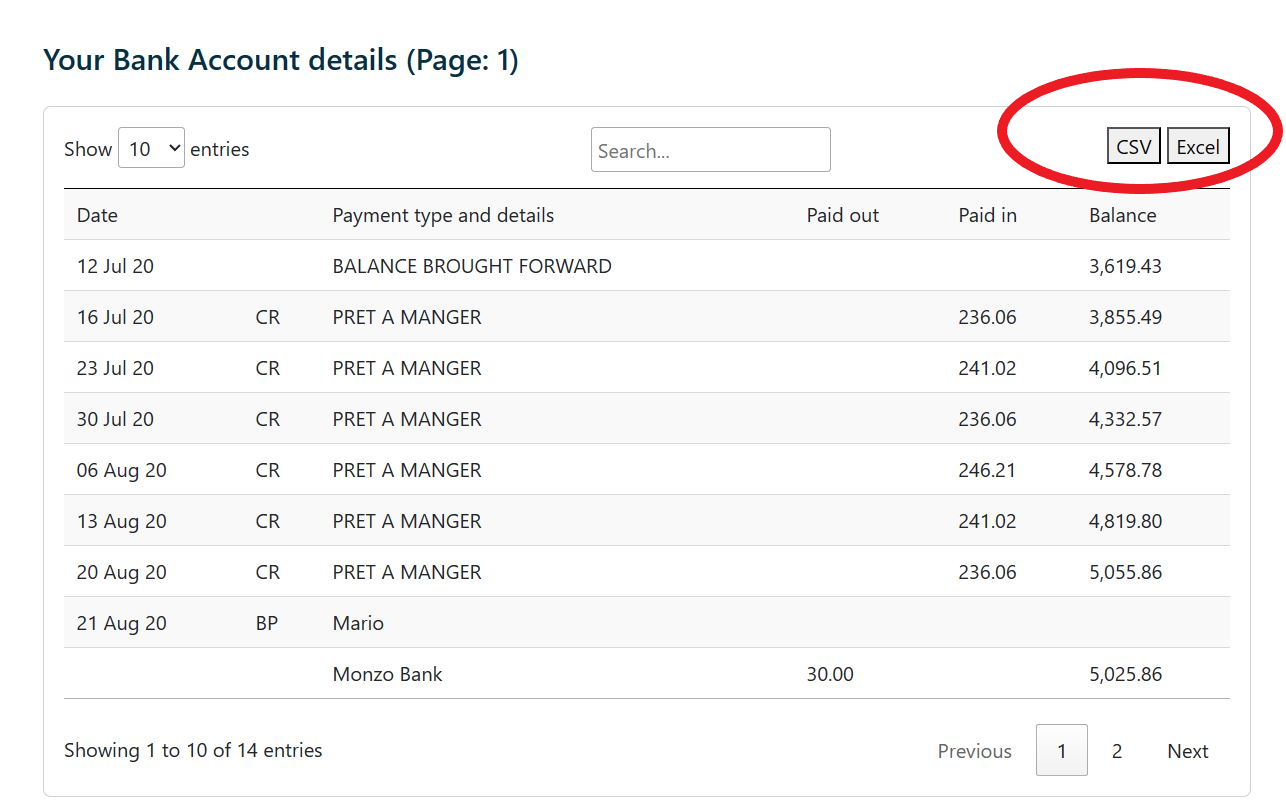
Rating
This is a free tool that quickly converts and analyzes PDFs to Excel. For advanced users, there are premium options available. It’s great for both scanned bank statements and those you get directly from the bank.
You can process several statements simultaneously.
The tool has a 99% accuracy rate using OCR and AI, and it even cleans up the data for you. It works with encrypted and password-protected statements. Plus, it’s GDPR compliant, ensuring your data is secure with SSL and multiple encryption layers, even for free users.
Alternative option 2: Adobe Online Conversion
We can utilize Adobe Online for our bank statement conversion to CSV.
- Press the ‘Select a file’ button displayed above or simply drag and drop a PDF into the designated zone.
- Choose the PDF you’d like to transform into the XLSX format.
- We can then open up Excel and save it as CSV
Limitations to Consider
Using Adobe’s online PDF to Excel converter might seem ideal at first, but it has its limitations:
- It can take a while to analyze even small files.
- There are concerns about data security and the possibility of your data being sold.
- Immediate customer support isn’t always available.
- It doesn’t work well with encrypted or password-protected bank statements.
Clean up the data
The final step is to clean up the data. From observation, the bank transaction table contains 5 columns that we need to double check.
If you need to import this into a accounting platform like Xero or Quickbooks, then additional cleansing needs to be done.
- Check that the date is in the right format. Currently the CSV will display dates in the format of
day month year - Verify that the balances and “money in” and “money out” does not break the CSV. There could be numbers like
3,002.12. Notice the extra comma at the “thousands”. We need to make sure that this is removed so that it does not appear like there is an extra column.
Final thoughts
Overall, to download the Metro bank transactions to CSV you have options of using their website’s Transaction Summary page or the Advanced Search page.
The problem is that the transactions will only go up to a certain time frame. For example, it will not let you export transactions 3-4 years prior.
In those cases, we need to download the PDF bank statements and use a tool like PdfDodo to export the data to CSV!
PdfDodo will get you most of the way there and it is up to you to do the final data cleansing. Alternative tools like Adobe Acrobat Online is also good but comes at a big cost for larger files and limited accuracy.
👋 About the Author
G'day! I am Ken Ito a software engineer based in Australia. I have worked as a software engineer for more than 10 years ranging from roles such as tech lead, data analyst to individual contributor. I have experience in creating code (python, javascript) to extract data from PDFs for ETL and financial statement analysis for accounting purposes.
During those years, I have worked for Government departments, companies like NTT (Nippon Telegraph and Telephone), Bupa and not-for-profit organizations.

TD Bank Statement pdf to excel converter
Sep 24, 2023How to convert your Td Bank statement to Excel. A step by step guide!

[HOW TO] Convert Standard Bank Statement to Excel
Sep 5, 2023Step by step instructions on converting Standard bank statements to Excel

[FIXED] Xero import Bank Statement CSV errors
Oct 4, 2023Top 5 tips to fix Xero import bank statement errors.