Extract Capital One Credit Statement as Excel
Tips to export your Capital One Credit Statement as Excel
Oct 12, 2023 | Read time 8 minutes
📗 Table of contents
Introduction
A recent problem that I encountered was to convert a Capital One bank statement in PDF to Excel.
Now you might be thinking… they already have a download to CSV function. Why I am I doing this??
Well unfortunately, the download to CSV function is limited within a certain date range. So this is why I needed a efficient way to extract data from the PDF file to Excel.
About Capital One
If you are outside of the United states, you may have never heard of Capital One. As it turns out.. they are a big deal in USA. Capital One is an American bank holding company specializing in credit cards, auto loans, banking, and savings accounts. Founded in 1988 by Richard Fairbank and Nigel Morris in Richmond, Virginia, it has grown to become one of the largest banks in the U.S. by assets.
Download from the Website or App
Now if you are fortunate enough where the CSV export from the website ok for your needs, you can use the Capital One website or App.
Getting CSV from the Website:
- Visit capitalone.com and sign in.
- Select the account for which you want to see the statements.
- Click on “view statements.”
Getting CSV from Mobile App:
- Log into the Capital One Mobile app. (If you don’t have the app, text “MOBILE” to 80101 to get the download link.)
- Choose the account whose statements you’d like to view.
- Navigate to the bottom of the page and select “statements."
Note: To view statements online, ensure you’re registered for paperless statements. Generally, statements are available by the 6th of every month. However, for savings accounts, statements are issued quarterly unless account activity necessitates a monthly statement."
An example of a Capital one statement:
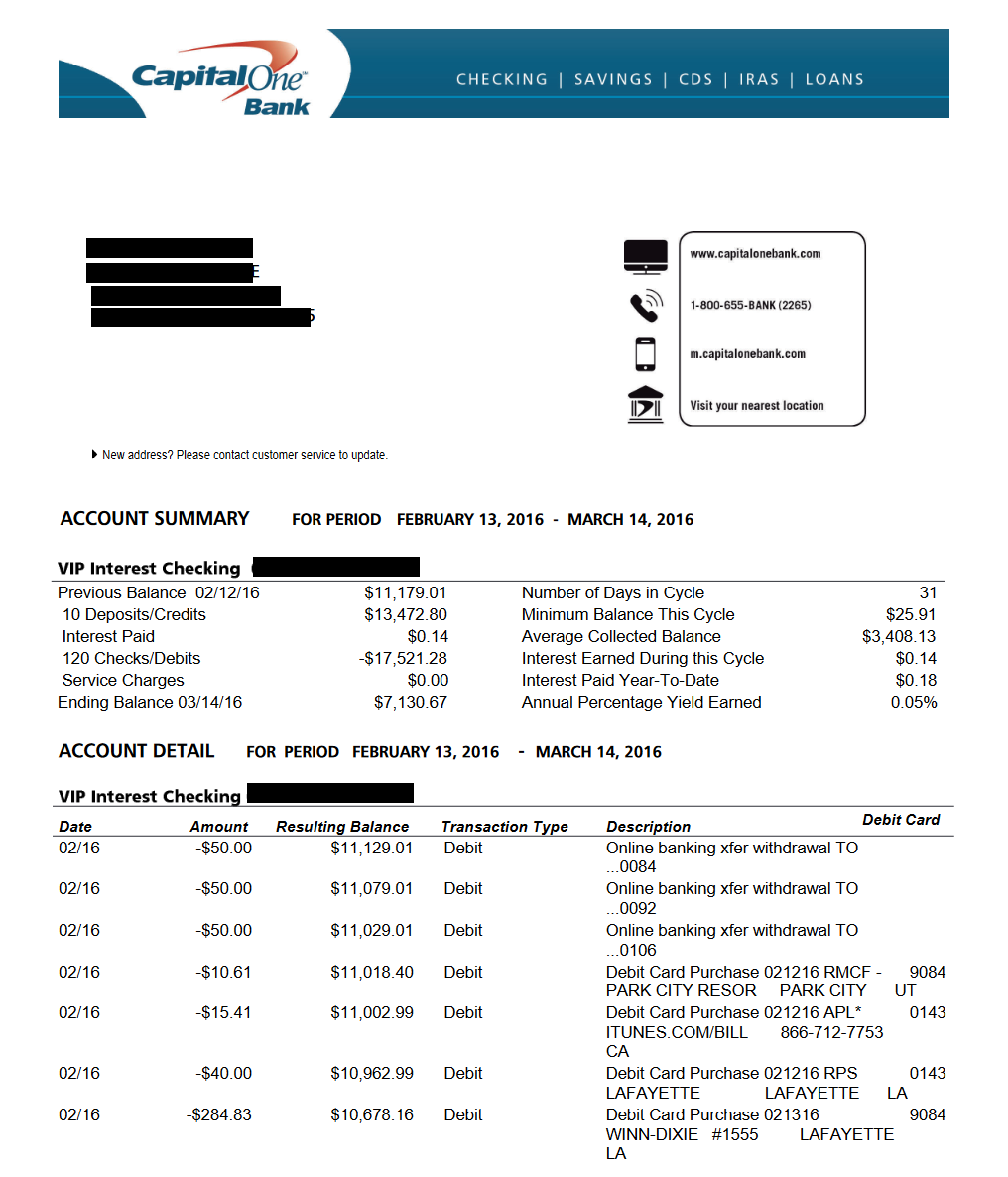
Some observations of the Capital One bank statement
- We can see it has the columns: “Date”, “Amount”, “Resulting Balance”, “Transaction Type”, “Description”, “Debit Card”. The column order is a bit different to other banks - most of them have the “Description” column next to the date of transaction.
- There is no year on the date of transaction. It just follows the format
Month/day. We will need to add the year for this when cleaning up the data. - The amount and balance have currency symbol. We will need to remove this if going to import into accounting software like Xero or QuickBooks.
- Each row can have multilines - this can pose a challenge when just copying/pasting.
Convert Capital One Bank Statement PDF to Excel
Now if you can not get the CSV from your Capital One website or App and need to extract the data from the PDF bank statement, I have the following 3 options.
- Use PdfDodo to extract the data
- Use Microsoft Word
- Use Microsoft Excel
👉 Use PdfDodo to extract the data to Excel
Now you can extract the Capital One bank statements by using PdfDodo.
Just sign up with an account and you try it out for free.
To do start the CSV conversion:
- Step 1: Get an account with PdfDodo
- Step 2: Go to the home page and click “Upload Document”
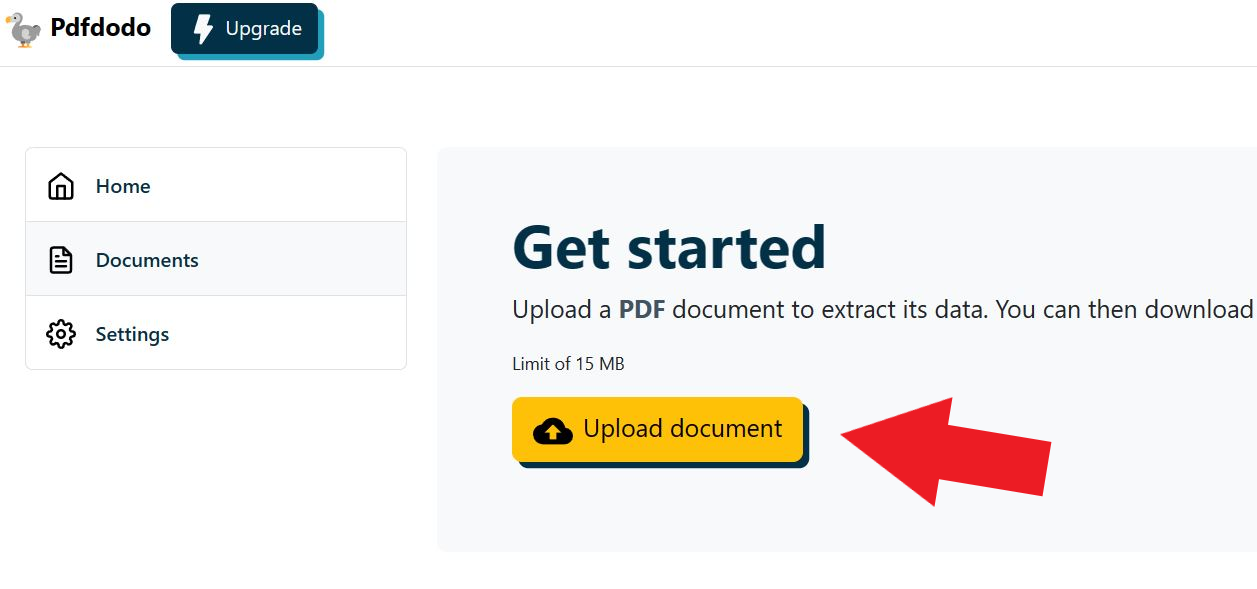
- Step 3: After the document has uploaded - click “Start Analysis”. This will usually take a few seconds.
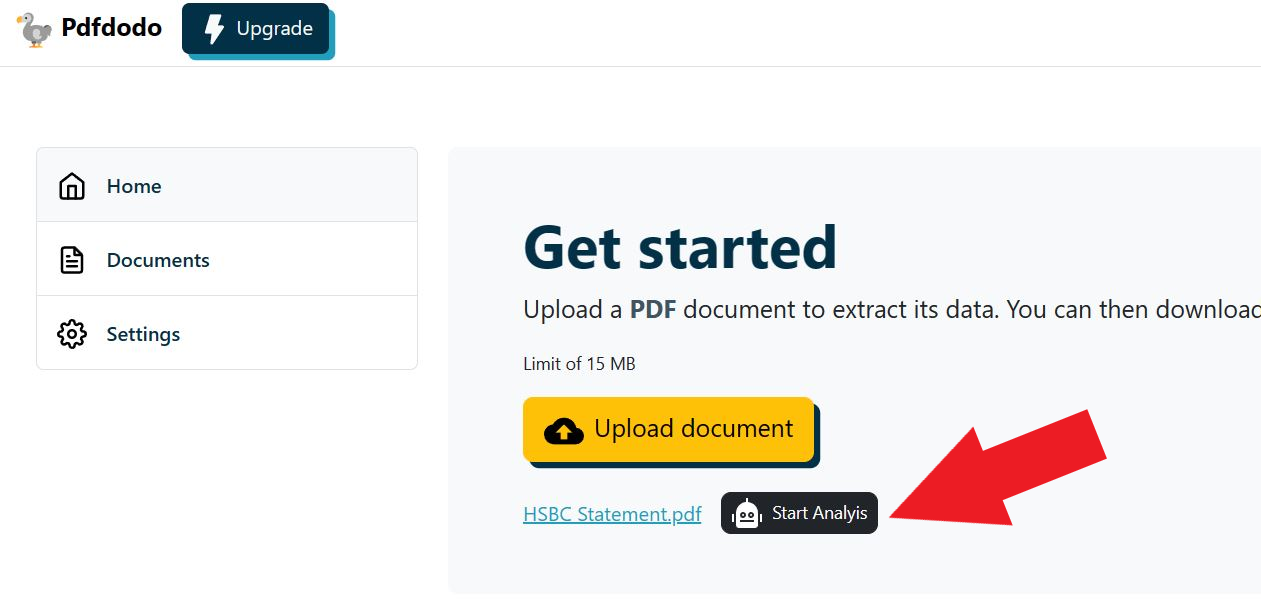
- Step 4: Click on the uploaded document link to see the results.
After PdfDodo has completed analysis, it will list out all the data that it thinks is in a table format.
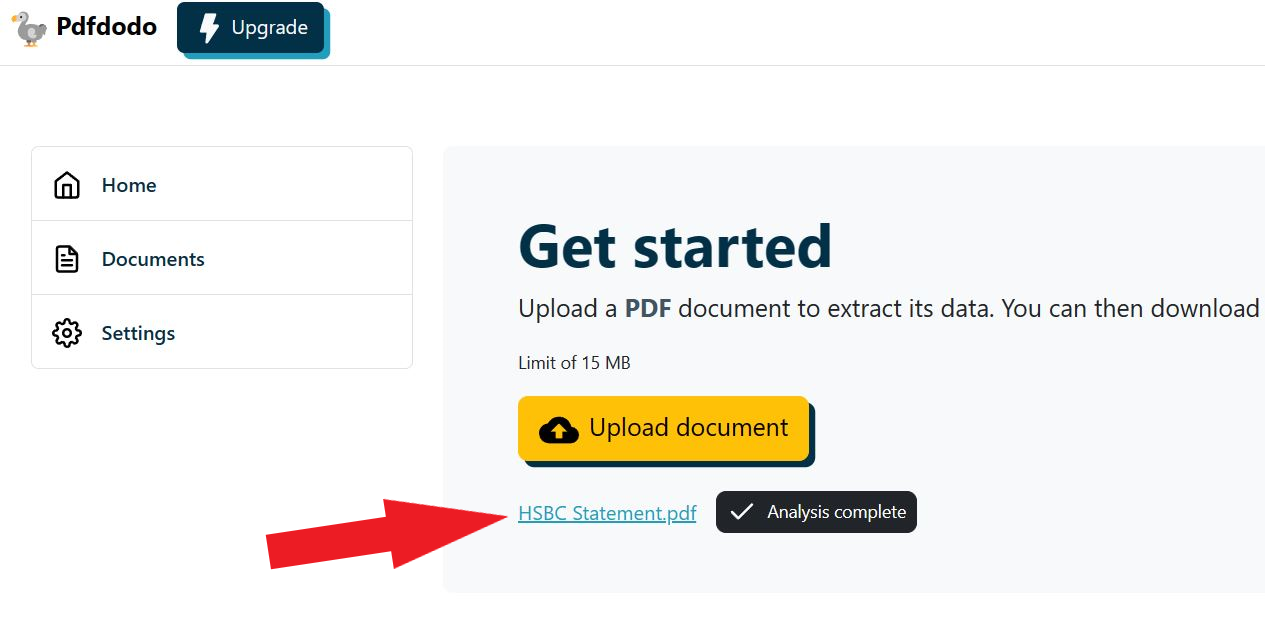
Now we can see our result and download the Excel or CSV file:
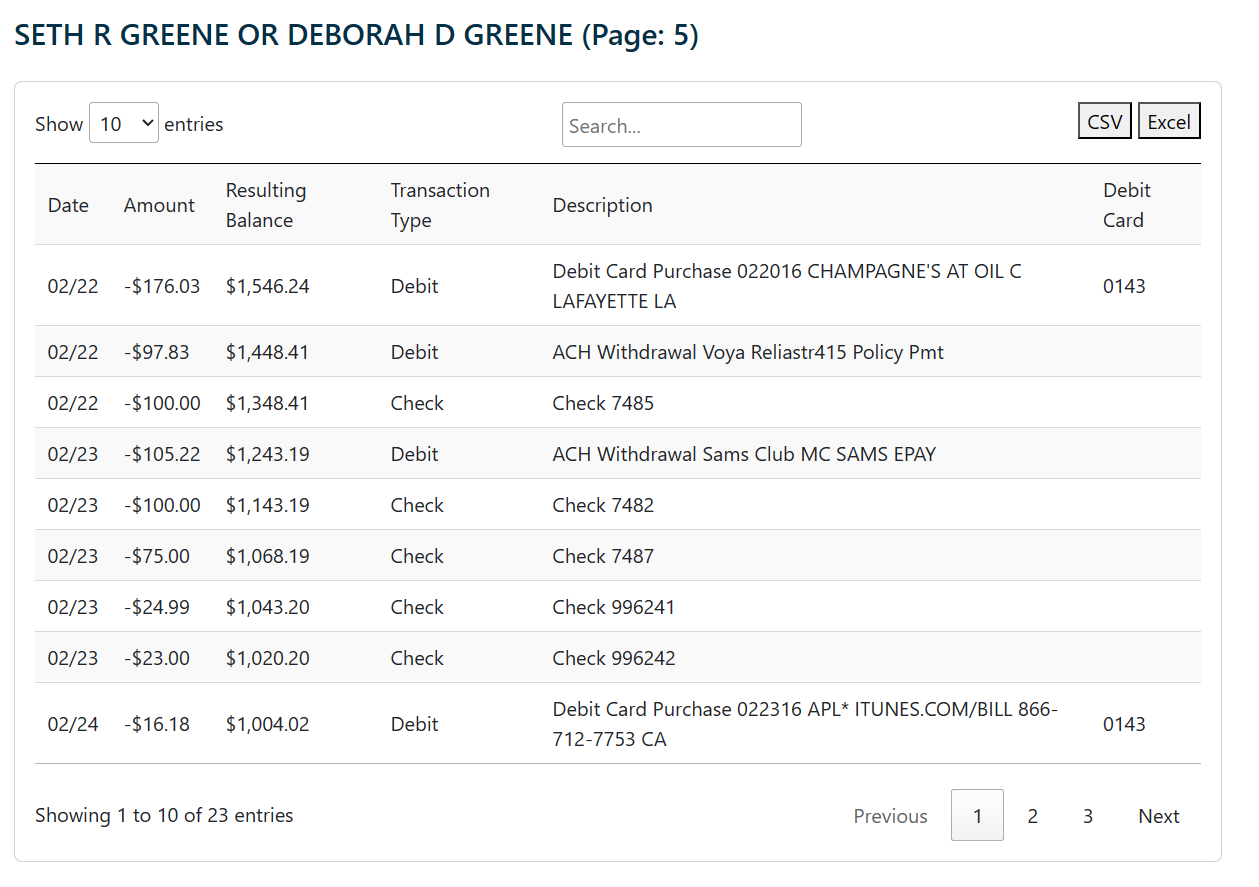
You can then open up the Excel file and inspect your transactions so that it matches with the Capital One Bank statement.
Alternative 1: Convert PDF to Word using Microsoft Word
A lesser-known alternative is to begin by converting your PDF to a Word document.
If you have Microsoft Word, the process is straightforward:
- Step 1: Launch Microsoft Word.
- Step 2: Choose a PDF file. If successful, Word will transform the PDF into a Word document. Note that you may receive a notification indicating the conversion might take some time, especially if the PDF is large.
- Step 3: Locate your transaction table and copy the rows and columns, then paste them into Excel.
So this options is not recommended. For my Capital One statement - it did a pretty poor job:
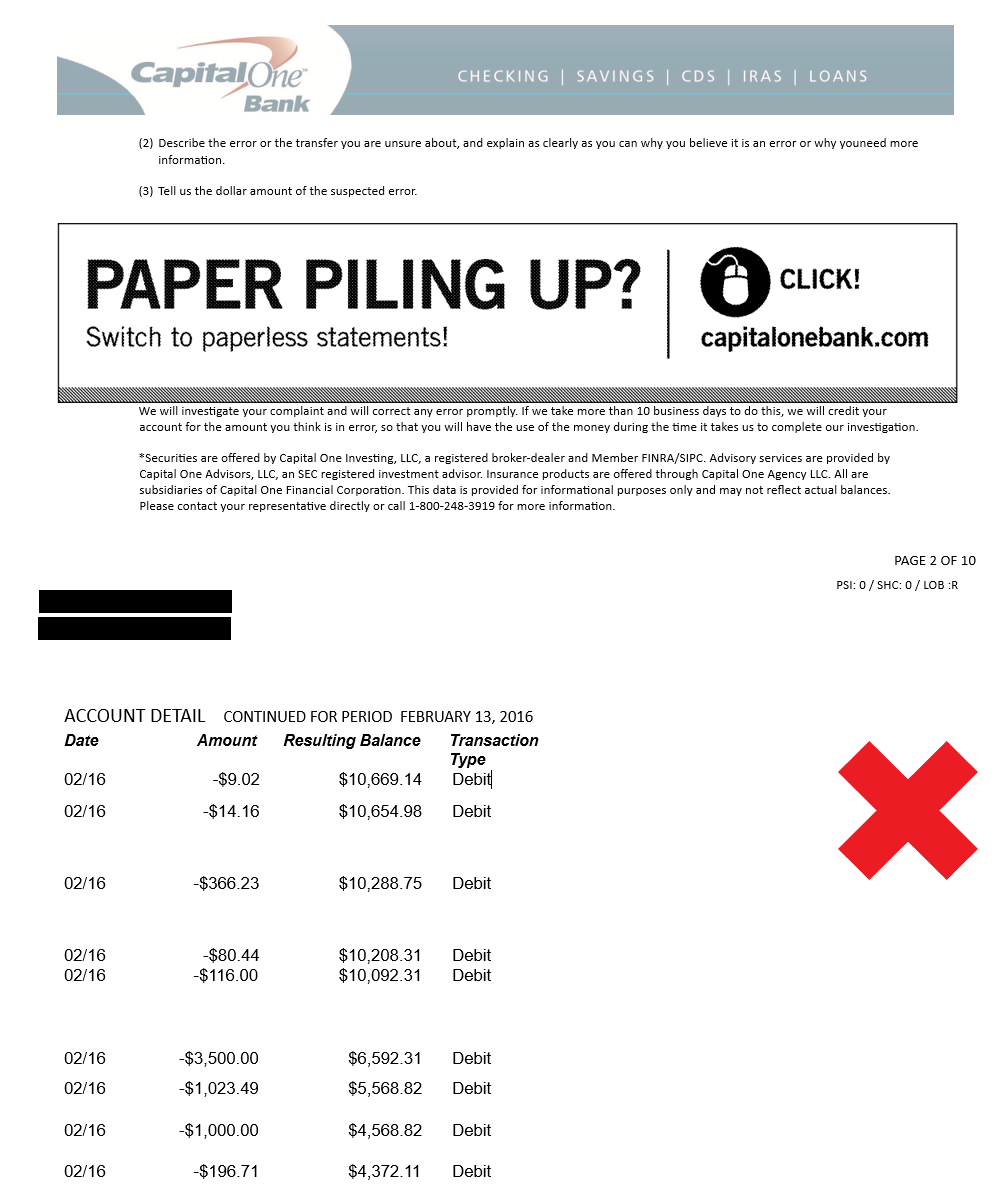
There are a few drawback:
- As seen from the above, some of the transaction tables are missing whole columns
- Data is jumbled up from different pages.
Another thing that is a drawback is that the tables are on different pages. This will become a nightmare when you try to copy and paste - cannot do a “select all”.
In my opinion use this option as a last resort - will cause you more headache and take more time to fix the data.
Further Issues
- Tables must be copied individually, as bulk selection is not supported.
- Ineffective for PDF bank statements that are scanned.
- Incompatible with encrypted PDF files.
Alternative 2: Convert using Excel
The second alternative is using the Microsoft Excel. This is great if you already have Excel installed and need to quickly pull data from a PDF bank statement.
A couple of things to note though:
- Works best with text-based PDFs, not scanned ones.
- Ensure you’re using the latest Excel. Versions 2019 or 2016 won’t cut it.
- This feature is standard in the Enterprise Microsoft 365 plan, but may be limited in basic ones.
To do the conversion from PDF to Excel, we can do the following.
- Step 1: Launch Excel.
- Step 2: Navigate to the “Data” tab.
- Step 3: Follow this path: Get data > From file > From PDF.
- Step 4: Choose the PDF file and hit ‘Import’.
You’ll then encounter the Navigator panel, displaying the tables and pages from your PDF with a preview.
- Step 5: Pick the table you want and click on ‘Load’. The selected table will be imported into your Excel worksheet
Advantages and Disadvantages
- Convenient starting point if you already have Excel on your computer.
- With Capital One Bank statements, the process is quite seamless with minimal data cleaning required.
- Suitable only for recent editions of Excel (Microsoft 365) and specific Office plans (Enterprise). Not applicable for older versions such as 2019, 2016, etc.
- Not compatible with scanned statements.
- Inaccessible for password-protected statements.
Clean up the data
The last step is to clean the data up. In my case, I needed to format the dates - I want to show the year as well. The Capital One statement does not include the year.
This causes confusion if we have a statement spanning multiple years.
Final thoughts
I find that the Capital One Credit Card statement can be a bit tricky to convert from PDF to CSV. Extracting the data, you can use a few different tools.
PdfDodo will get you 99% of the way there! Other tools such as Microsoft Word/ Excel are also an option, but you may end up with with more work!
👋 About the Author
G'day! I am Ken Ito a software engineer based in Australia. I have worked as a software engineer for more than 10 years ranging from roles such as tech lead, data analyst to individual contributor. I have experience in creating code (python, javascript) to extract data from PDFs for ETL and financial statement analysis for accounting purposes.
During those years, I have worked for Government departments, companies like NTT (Nippon Telegraph and Telephone), Bupa and not-for-profit organizations.

Top 3 ways to Download Monzo Bank Statement as CSV
Oct 12, 2023Reviews of the top 3 ways to Download Monzo Bank Statement as CSV

TD Bank Statement pdf to excel converter
Sep 24, 2023How to convert your Td Bank statement to Excel. A step by step guide!

[HOW TO] Convert Credit Card Statement to Excel
Sep 10, 2023Guide to convert your credit card statement to Excel format.